Please view this page for more information on accessing the show during showtime.
Frequently Asked Questions
Contact SupportHow to Access Show
Where can I access my purchased Pay-Per-Views?
You can view all of your purchased Pay-Per-Views in the member dashboard here with the account you created during checkout.
Can a family member and I both watch from separate households? (With 1 Ticket)
No. You may only be logged in to one computer at a time with your account. All purchases are tied to your account.
You can use the gifting system to purchase & gift a ticket to a family member
How To Purchase A Show
Here is a short video tutorial on how to purchase a show:
Visit ppv.savoytheatre.com and click on “Purchase Pay-Per-View” in the menu bar at the top of the page. Click the red “View Event” button located beneath the show. Click the red “Add to Cart” button, then click the red “View Cart” button. In your cart, you should see the name of the show you wish to purchase as well as the total cost. Click “Proceed to Checkout”.
If you have not created an account in the past, fill in the information below “Account Information”. Please enter the required information (name, phone, email, password), then enter in your credit card information. You will receive a confirmation email after your order is placed.
If you have created an account in the past, click on “Click here to login” after “Returning Customer?”. Once you have logged in, please enter your credit card information and click “Place Order”. You will receive a confirmation email after your order is placed.
PLEASE NOTE: You can only purchase one ticket per account. If you wish to purchase a ticket for a friend or family member, you will have to add a “gift card” to your account. Please see the next question for instructions on how to purchase a gift card.
How To Purchase A Gift Card
Here is a short video tutorial on how to purchase a gift card:
Visit ppv.savoytheatre.com and click on “Purchase Pay-Per-View” in the menu bar at the top of the page. Click the red “View Event” button located beneath the show. Below the Add to Cart button, you will see a “Gift this product” box. Click on the “Gift this product” arrow and a drop down will appear.
You will see a section where you will have to add the recipient’s name and email address and a section where you will have to add your own email address and a message for the recipient (ex. I hope you enjoy the show!). Once you have entered all of the required information, click “Buy Gift Card”. You will then receive a message letting you know the show has been added to your cart. If you would like to purchase another gift card, please repeat the same process. Once you are done entering in gift cards, click “View Cart”.
If you have not created an account in the past, fill in the information below “Account Information”. Please enter the required information (name, phone, email, password), then enter in your credit card information. You will receive a confirmation email after your order is placed.
If you have created an account in the past, click on “Click here to login” after “Returning Customer?”. Once you have logged in, please enter your credit card information and click “Place Order”. You will receive a confirmation email after your order is placed.
How To Redeem A Gift Card
Here is a short video tutorial on how to redeem a gift card:
If a friend or family member purchased a gift card for you, you should have received an email which included your gift card. To be able to view the show, you must redeem your gift card. While you are redeeming your gift card, you will be simultaneously creating an account. To view the show, you must have an account you can log into.
PLEASE NOTE: If you have already created an account in the past (ex. For one of the Christmas shows), you can log into that same account when redeeming your gift card. Use the username (email address) and password you used when you created your account. If you forgot your password, click “Lost your password” and enter in your email. You will be sent a link to reset your password.
To redeem your gift card, click on the grey “Redeem Gift Card” button located near the bottom of the email. This will bring you to a shopping cart where the gift card will be automatically applied (you will NOT have to enter in any credit card information). Click on the red “Proceed to Checkout” button at the bottom of the page. This will bring you to an “Account Information” page where you will have to enter your first name, last name, phone, email address, and you will have to create a password (this step is where your account is created). Once you have entered your information, click “Place Order”.
You will receive a message stating “Thank you. Your order has been received”, this means that you have successfully redeemed your gift card and an account has been created for you.
PLEASE NOTE: Since you used a gift card, you will notice that your total is $0.00. You will NOT have to enter in any credit card information when redeeming a gift card.
The video won’t start, what do I do?
To play the video, click the play icon. The play button is located in the bottom left corner of the video.

If the video does not play, try refreshing the page then click play again. If this still does not work, please email our support team at ppv-support@novastream.ca
I can’t hear the show, what do I do?
If the sound is not working, please check to see if the video is muted. If the video is muted, turn off mute and turn the volume up. Mute is located at the bottom of the video.
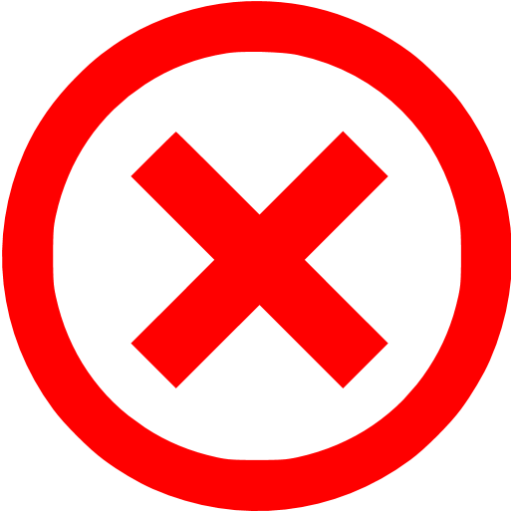
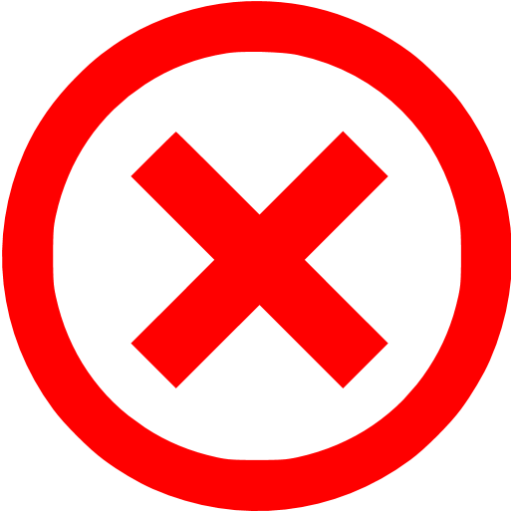
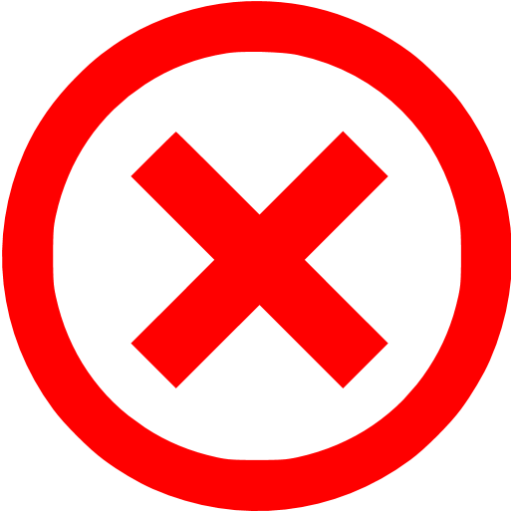



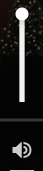
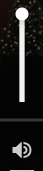
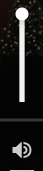
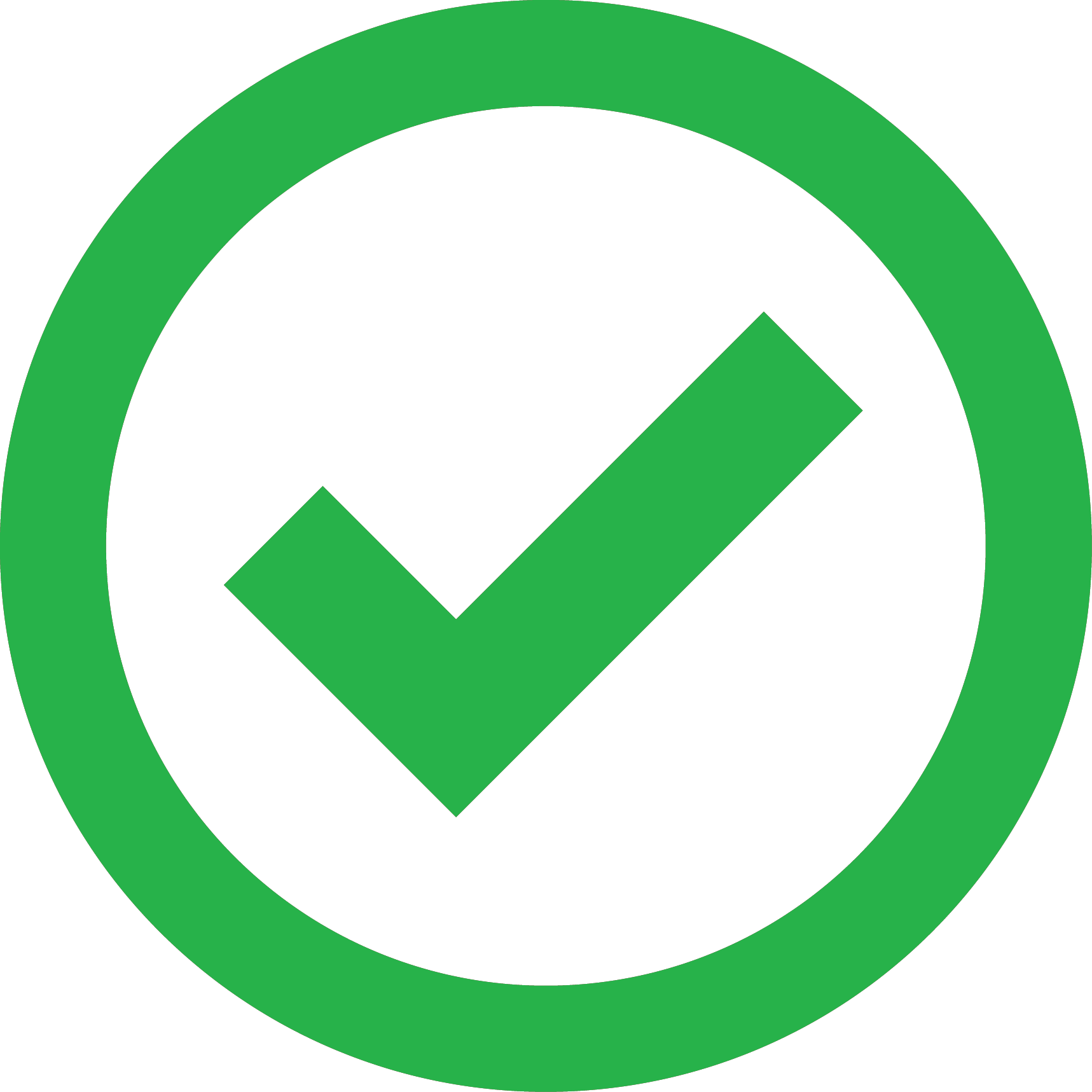
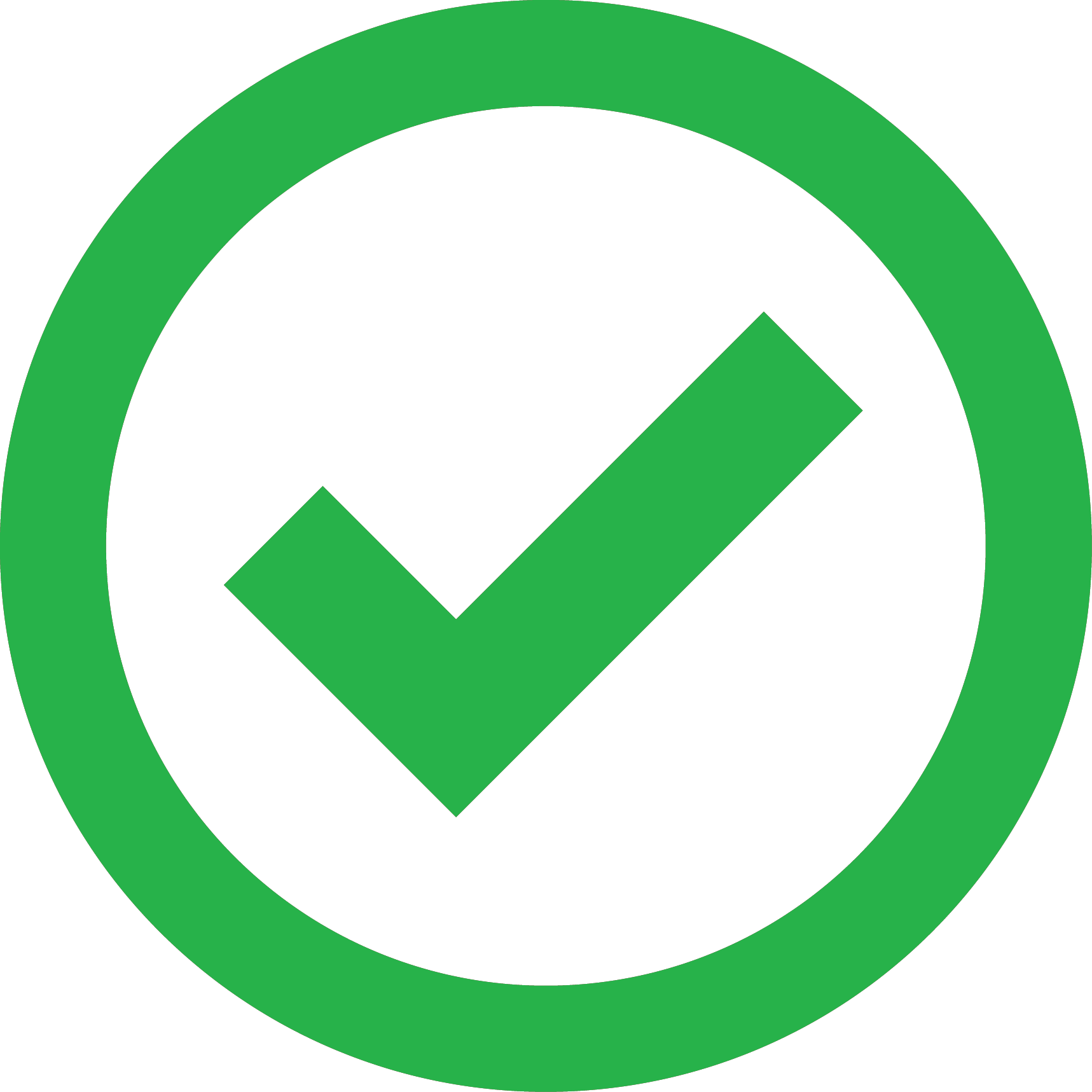
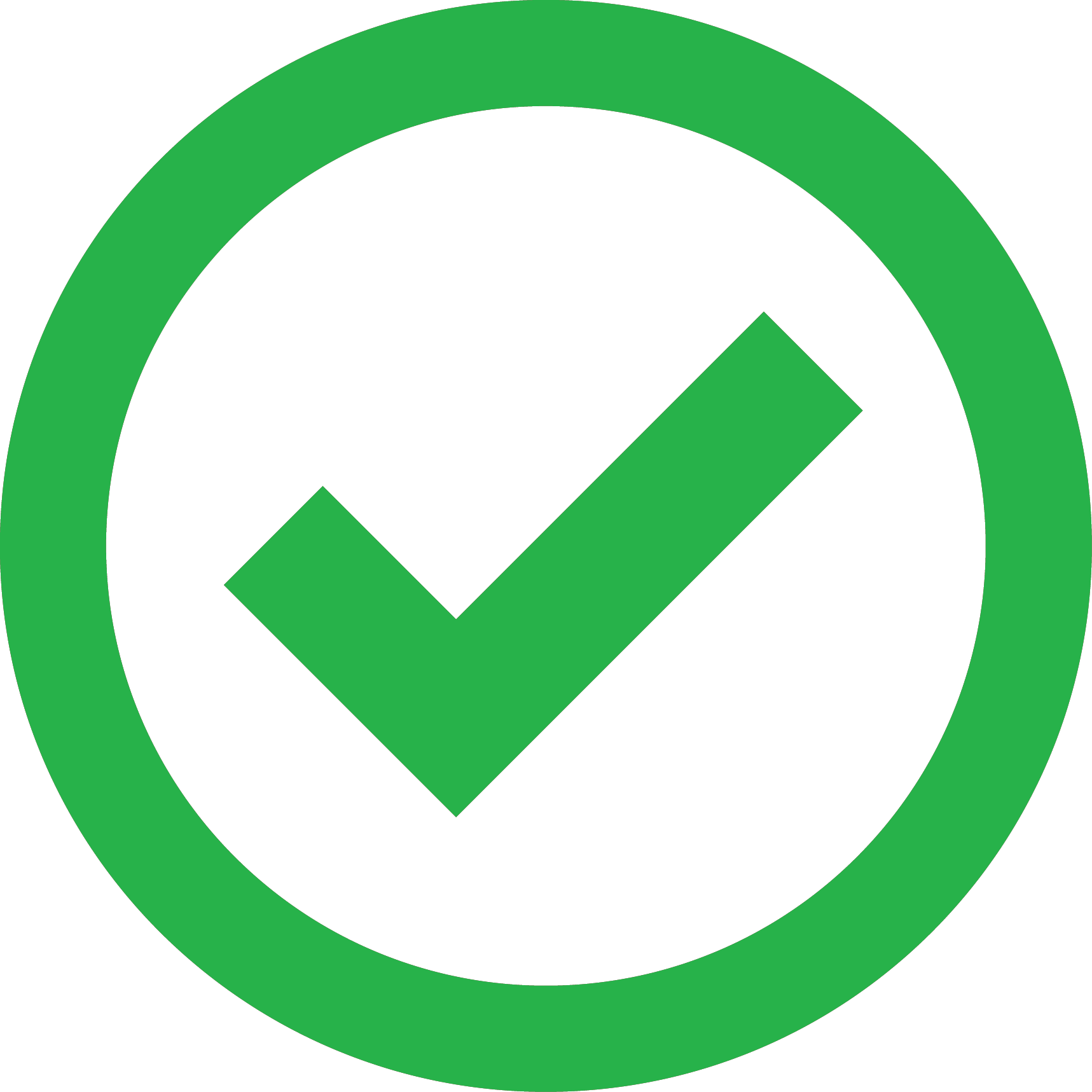
Am I able to skip ahead to a specific part of the show?
If you have already watched the show and want to rewatch a specific part, you can skip ahead in the video by clicking on the progress bar at the bottom of the video. The white line indicates how much of the video has been played.



I forgot my account password, what do I do?
If you forgot your password, visit ppv.savoytheatre.com and click on “My Account” in the menu bar at the top of the page. Then click on “Lost your password” below the login button. Type in the email you used when you purchased your ticket OR when you redeemed your gift card. Click the “Reset Password” button and a reset password link will be sent to your email.
Will the show support Chromecast / AirPlay?
The show will support Chromecast & AirPlay on supported devices.
See below for more information on supported devices
| Casting Software | Web Browser | Operating System/Device |
|---|---|---|
| AirPlay | Safari | iOS(iPhone, iPad), Mac Desktop |
| Chromecast | Google Chrome | Android phones, Mac Desktop, Windows Desktop |
AirPlay will only work on the Safari Web Browser using an iPhone/iPad/Mac Computer with an AirPlay supported device
Chromecast will only work on the Google Chrome Web Browser using an Android Phone/Mac Computer/Windows Computer with a Chromecast device
If you are using a supported device & browser the cast icon will appear in the bottom right of the video player.


Another option for connecting a computer to a tv would be through a HDMI cable (if your laptop and tv both have HDMI ports).
*Please note: Our support team will be unable to answer casting related questions. If you require additional help, please refer to online sources or call up a tech savvy friend.
Click here to do a casting test